Checking Azure Active Directory Licensing
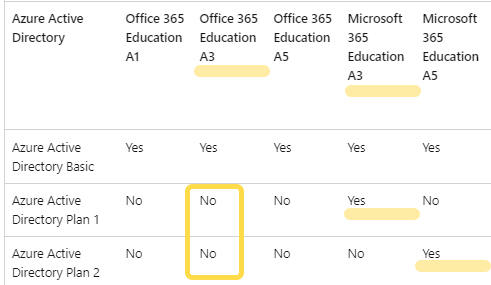
We used the Education subscriptions only as an example, the regular commercial subscriptions, as well as special and government packages may also have such discrepancies.
Follow the instructions below to check your Azure AD (Microsoft Entra ID) license type.
Method 1. Active Directory Admin Center
Navigate to https://aad.portal.azure.com/ and check the Overview section. If your tenant has a Premium license enabled, it will be mentioned in the Overview section. See the examples below:
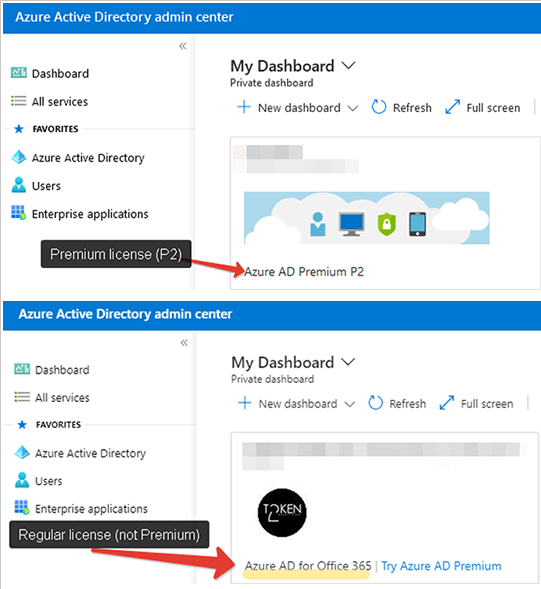
Method 2. User Licenses
From Microsoft 365 Admin portal ( https://admin.microsoft.com/ ), navigate to Users section and select Active Users. Click on a user record, and from the right side, select Licenses and Apps . The Active Directory plan should be appearing under Apps, as shown on the example below:
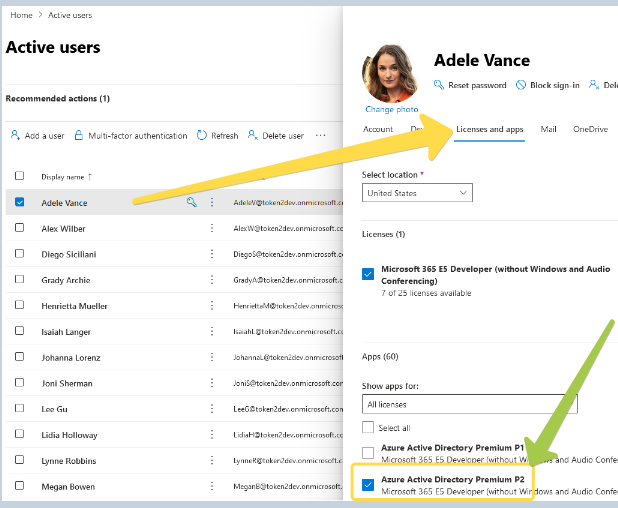
If no Active Directory license is shown, then the user has no Azure AD (Microsoft Entra ID) Premium license assigned (and the classic tokens feature cannot be used for this user account).
Method 3. PowerShell
You can use Get-AzureADSubscribedSku commandlet to query the Azure AD (Microsoft Entra ID) license. The syntax and expected output are as follows:
PS C:\> Get-AzureADSubscribedSku
ObjectId SkuPartNumber PrepaidUnits ConsumedUnits
-------- ------------- ------------ -------------
85b5ff1e-0402-400c-9e3c-0f9e965325d1_078d2b04-f1bd-4111-bbd4-b4b1b354cef4 AAD_PREMIUM class LicenseUnitsDetail {...
6
85b5ff1e-0402-400c-9e3c-0f9e965325d1_f245ecc8-75af-4f8e-b61f-27d8114de5f3 O365_BUSINESS_PREMIUM class LicenseUnitsDetail {...
24Once you checked whether you have Azure AD (Microsoft Entra ID) Premium license, you can purchase the most cost-effective classic tokens and leverage the centralized activation. If your Azure AD (Microsoft Entra ID) is Free or Basic, you can still use hardware tokens, but only the programmable ones and the enrollment is to be done from within the user context.
Subscribe to our mailing list
Want to keep up-to-date with the latest Token2 news, projects and events? Join our mailing list!
