TOKEN2 NFC Burner for Molto1 - Android App
How to burn a TOTP profile onto Token2 Molto-1 hardware token using TOKEN2 NFC Burner for Molto1 Android App
Step1. Install the app from Google Play and launch it. If you do not have access to Google Play, we can send you the APK file directly, please request here.
Step2. Turn off the Molto-1 device if powered on, then long-press the power button (for about 5-7 seconds). This should enable “Programming mode” on the device.
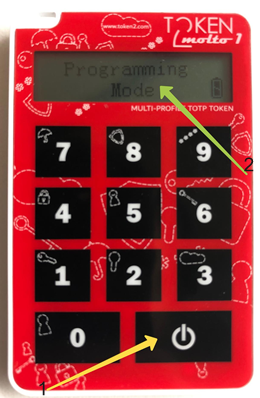
Step3. Place the device on the NFC antenna area of your phone. A sound or visual notification should indicate a successful NFC link. Please note that on some phone models it is important to place the token exactly over the NFC area. Read more about NFC connectivity here.
Step4. While the app is running in the foreground and token is detected in the NFC range, the operations below will be attempted automatically.
Touch "Connect" button to establish the link and then "token info" to verify the device was recognized successfully. You should get the token information in the popup message at the bottom.
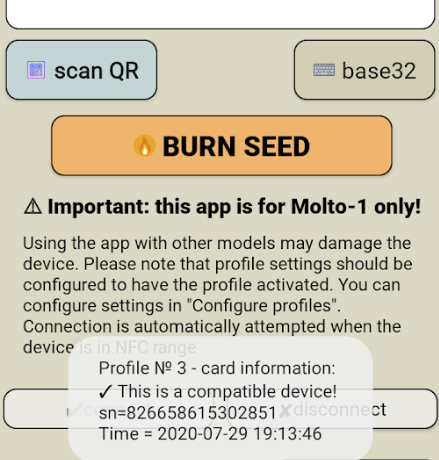
Important! Make sure the device is shown as compatible. If you try to use the app with single profile tokens, a warning message will be shown but continuing using the wrong model can damage the token (as the NFC API commands are different)
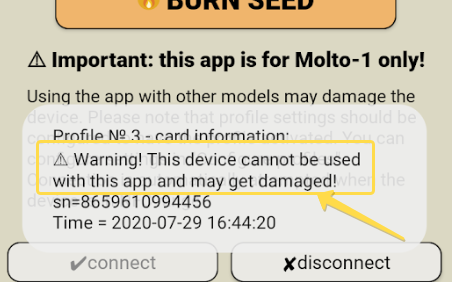
Step5. Before burning the seed, you may need to configure the profile settings. The profile settings can be set in the TOTP Profile configuration section. By default, the Profile #0 is set as SHA1, 30 seconds and with the profile name “Token2”. Other 9 profiles are not configured, and if you want to utilize them, you must set the profile settings as shown in the example below:
Example 1. Setting TOTP Profile #3 as 60 seconds, SHA256 and 8 digits with a profile name of “Test”
Switch to "Configure profiles" screen from the main menu.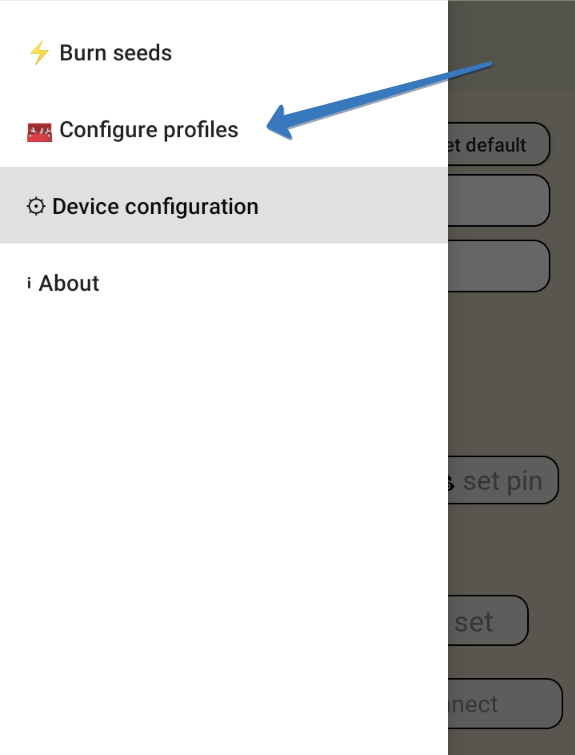
a) Select the profile number in the “TOTP Profile” section, and click "Connect"
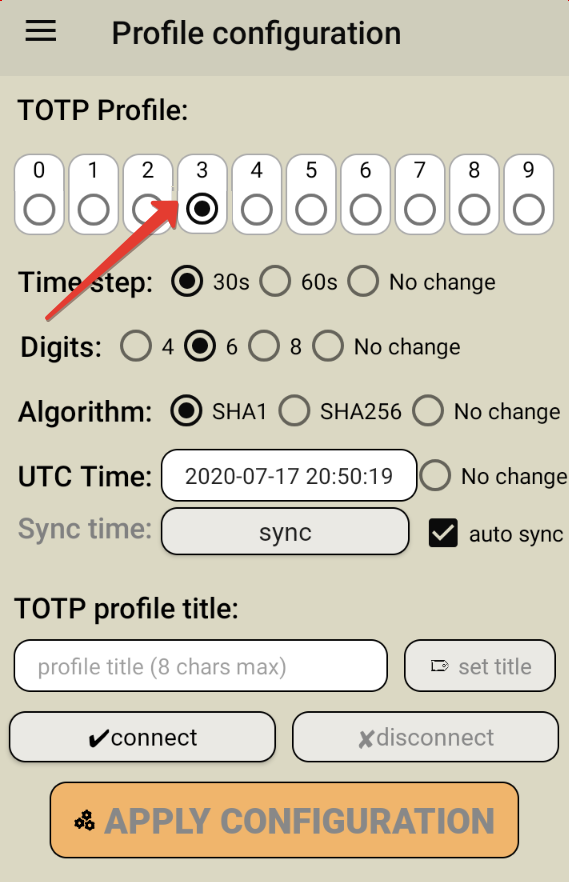
b) Enter the profile title and hit Set Title button, then check the pop up message to verify the process completed (the log should have "03- Name set successfully")
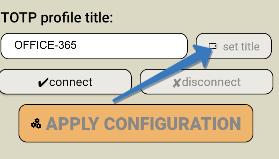
c) Configure the TOTP Settings in the section below the profile name and click on “apply config” button. The successful operation will show a message in a popup message.
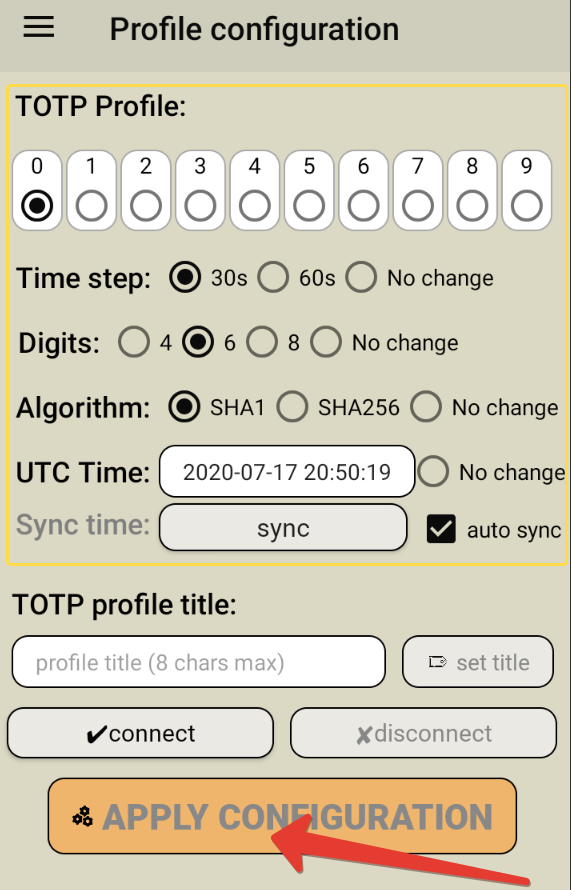
Please note that by default the clock of each TOTP profile is synced with your device's system time. If you want to manually change the time, uncheck the "auto sync” checkbox before clicking on “apply config”.
Burning the seeds
Once you have configured the TOTP profile settings (time offset, algorithm etc.) you can burn the seed. Make sure the device is in programming mode (If not, turn off the Molto-1 device if powered on, then long-press the power button for about 5-7 seconds - this should enable “Programming mode” on the device).
- Select "Burn seeds" from the app menu
- Enter the seed (in base32 format) or hit the "scan QR" button to read the seed from a QR image
- Then, place the token onto the NFC area and verify the NFC link is established.
- Click on "Burn seed" button. A log entry with the serial number and "Successful operation" text will be logged in the log window.
Advanced settings
The NFC Burner app also allows configuring advanced parameters as described below. Kindly note that these settings are global (i.e. not per TOTP profile).
Token Key
You can change the customer key of your Molto-1 device to make sure nobody else can change the settings of your TOTP profiles. The app should have the correct customer key entered in the system configuration to allow to perform TOTP Profile configuration changes and burning the seeds. To prevent brute-force attacks, the system will perform a factory reset after 200 unsuccessful attempts. Please note that currently, the key is only accepted if set as a hex string.
You can generate a random hex key using the button below
After changing the key, make sure you also update the configuration by entering the new key via "Set Customer Key" button
Standby time
The display of the hardware token automatically turns off after a certain period of time. You can change this period in the “Set standby time” section. Just choose one of the 4 options and click on “Confirm”
PIN Code
Starting from Molto-1-i, it is possible to protect your OTP codes with an optional PIN code. If configured on the device, the TOTP profiles can only be used after the correct PIN is entered.
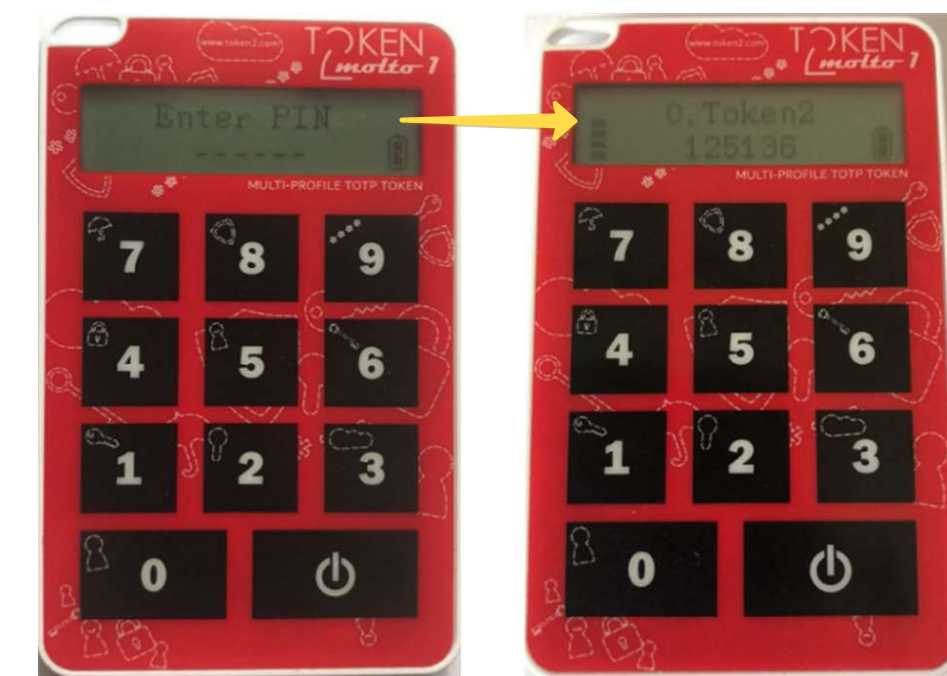
You can set the PIN of 6 digits for the OTP device via ‘PIN Change’ button to enter 6 digits PIN and click the “set PIN code” button (No PIN is set by default). If the PIN fails for more than a predetermined number of times, the device will be reset. To remove the PIN, leave the PIN field empty and press "set PIN code" button again. For both setting and removing the PIN code, it is also necessary to complete the PIN set operation by pressing the key 0 on the OTP token when it prompts.
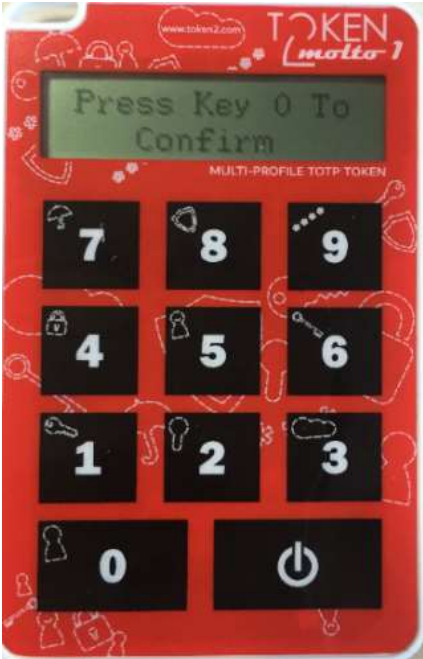
Factory reset
If for some reason, you want to clean all profiles or in case you forgot the customer key and want to set a new one, you can use the factory reset button. Kindly note that this operation will not only delete all TOTP seeds but also clear the configuration, including the time settings and the default profile settings.
Subscribe to our mailing list
Want to keep up-to-date with the latest Token2 news, projects and events? Join our mailing list!

