Using Token2 FIDO2 Security Keys with Bitwarden
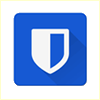 Bitwarden is a password management service that stores sensitive information, such as website credentials, in an encrypted vault. The Bitwarden platform offers a variety of client applications, including a web interface, desktop applications, browser extensions, mobile apps, and a CLI.
Bitwarden supports enabling multi-factor authentication with security keys. Before, it was the FIDO U2F Security Key and was available as a premium option only. The FIDO U2F 2FA method has now been updated to FIDO2 WebAuthn credentials and has become available for free.
Bitwarden is a password management service that stores sensitive information, such as website credentials, in an encrypted vault. The Bitwarden platform offers a variety of client applications, including a web interface, desktop applications, browser extensions, mobile apps, and a CLI.
Bitwarden supports enabling multi-factor authentication with security keys. Before, it was the FIDO U2F Security Key and was available as a premium option only. The FIDO U2F 2FA method has now been updated to FIDO2 WebAuthn credentials and has become available for free.In this guide, we will show how to use Token2 Security keys for two-factor authentication with Bitwarden.
Requirements:
• A Bitwarden account• Admin access to enable security keys (not required if security keys are already enabled)
• Modern browsers support security keys
• A Token2 FIDO2 security key
Setup FIDO2 WebAuthn
1) Log in to your web vault.2) Select the profile icon and choose Account Settings from the dropdown:
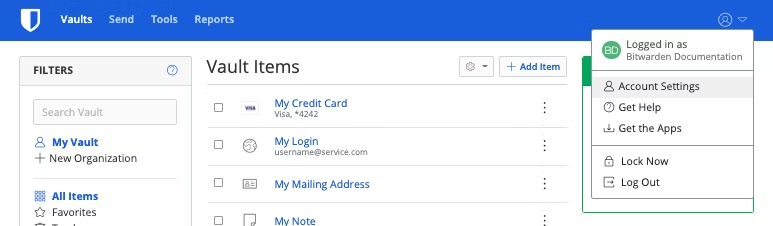
3) Select the Security page and the Two-step Login tab:

4) Locate the FIDO2 WebAuthn option and select the Manage button.
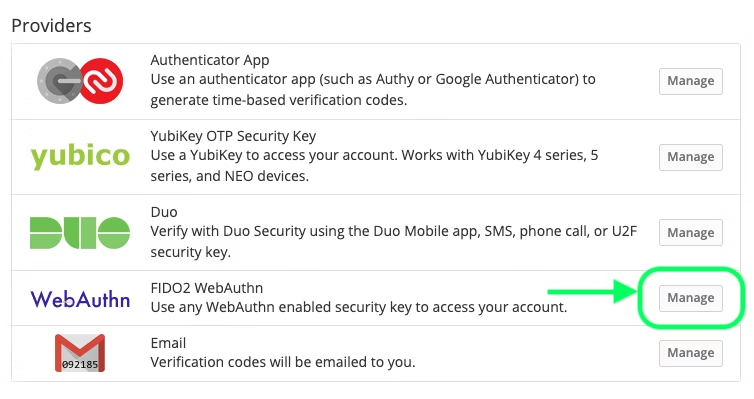
5) Give your security key a friendly Name.
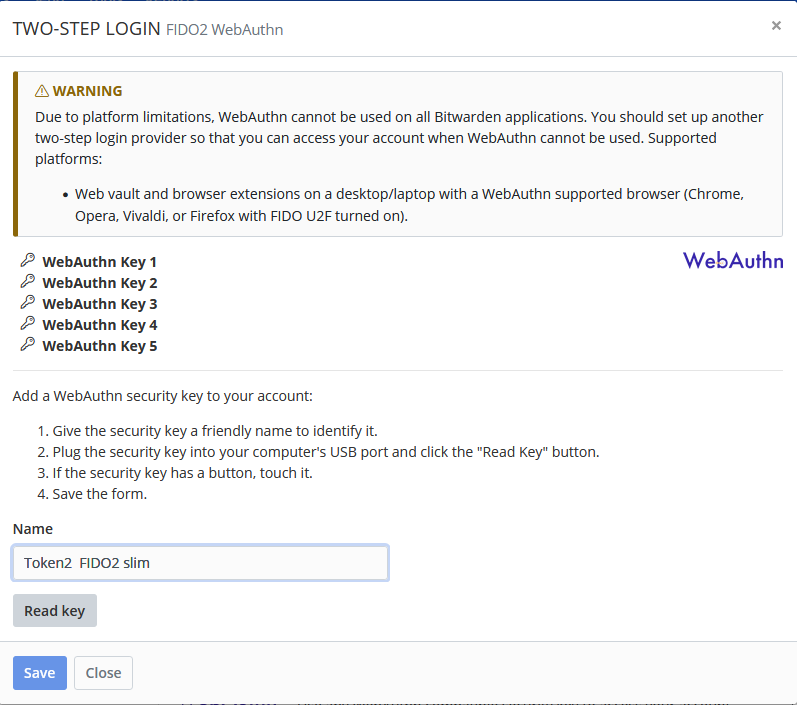
6) Plug the security key into your device's USB port and select Read Key. Bitwarden will start to identify the inserted security key. If you have set up a PIN code on it,you will be prompted to type it. If you are using biometric security keys with an enrolled fingerprint, simply place your finger on them, and the key will quickly and accurately verify your identity.
7) Select Save. A green Enabled message will indicate that two-step login using FIDO2 WebAuthn has been successfully enabled.
8) Select the Close button and confirm that the FIDO2 WebAuthn option is now enabled, as indicated by a green checkbox.

It is strongly recommended to add more than one FIDO2 key.By the way, Bitwarden allows adding up to five security keys.
Use FIDO2 WebAuthn
Log in to your Bitwarden vault and enter your email address and master password.You will be prompted to insert your security key into your device's USB port. If it has a button, touch it.
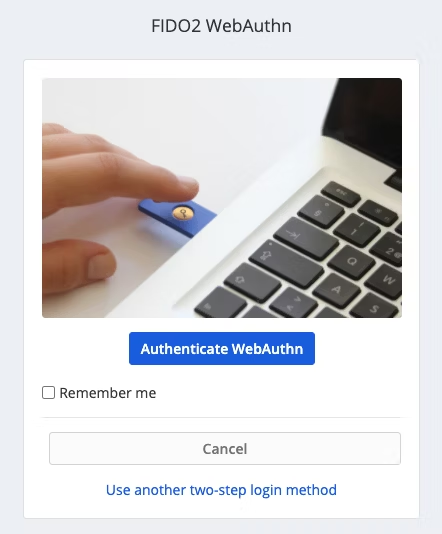
Subscribe to our mailing list
Want to keep up-to-date with the latest Token2 news, projects and events? Join our mailing list!
