Hardware tokens with Bitwarden Regular account
For enrolling and using FIDO2 Security Keys to secure your Bitwarden account, refer to this guide
Bitwarden is a password management service that stores sensitive information such as website credentials in an encrypted vault. The Bitwarden platform offers a variety of client applications including a web interface, desktop applications, browser extensions, mobile apps, and a CLI.
As Token2 programmable tokens are drop-in replacements of mobile TOTP apps, you can use them with Bitwarden by following the instructions below.
Requirements:
- A Bitwarden account (free or premium)
- A Token2 programmable token (the guide below shows miniOTP-2 as an example)
- An Android device with NFC - this is needed for the enrollment only, subsequent logins will only require the hardware token
Login to your Bitwarden profile and navigate to "Two-step login".
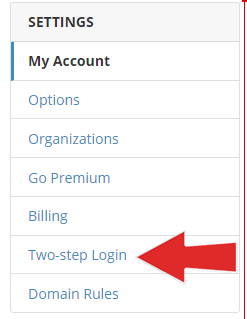
Click on the "Manage" button next to the "Authenticator App" section. The system may ask you to enter your master password again.
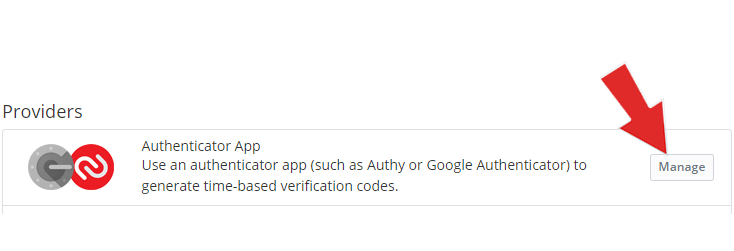
Upon entering the master password, a window with a TOTP QR code will be displayed.
Follow the steps below to transfer the seed from the QR code to your hardware token:- Launch the NFC burner app on your Android device and hit the "QR" button
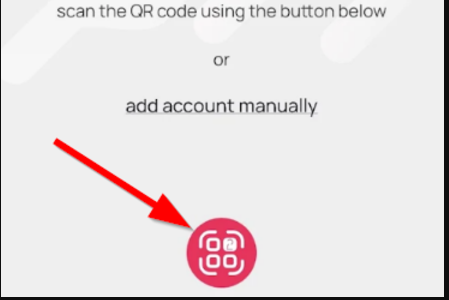
- Point the camera to the QR code shown on the account page. Upon a successful QR scan, the camera window should disappear
- Turn on the token and touch it with your phone (make sure it is overlapped by the NFC antenna) and click "Connect" on the app
- Upon successful connection, click the "Burn seed" button (the button will become active only if NFC link is established).
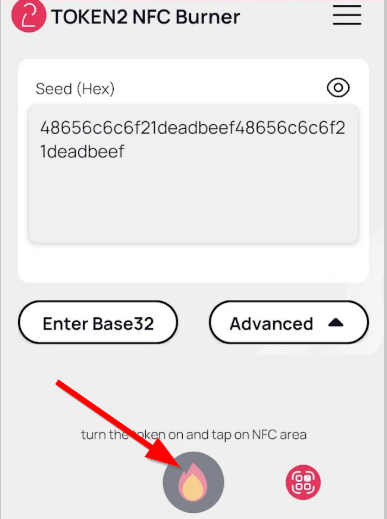
- A message box similar to the one below will be shown upon successful completion
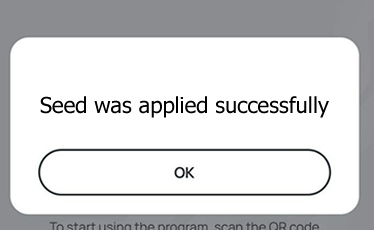
Follow the steps below to perform setting the seed for your token using Windows App.
1. Launch the exe file, then select the NFC device from the drop-down list and click on "Connect". You should see a message box notifying about a successful operation.
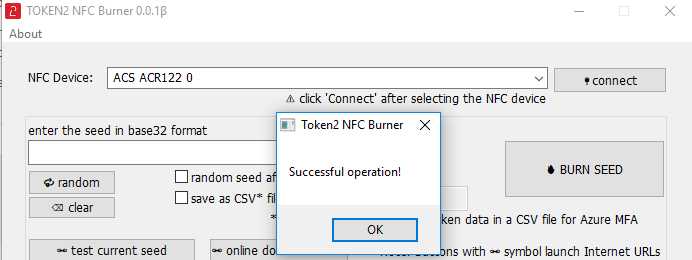
2. Enter or paste the seed in base32 format, or use one of the QR scanning methods to populate this field
3. Place the token onto the NFC module and wait for its serial number to appear.
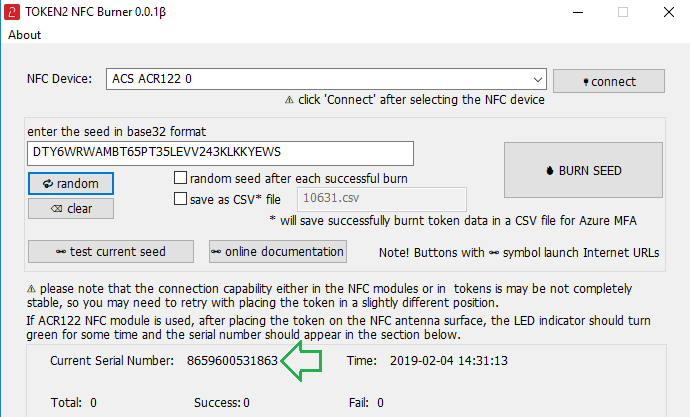
4. Click on "Burn seed" button. A log entry with the serial number and "Successful operation" text will be logged in the log window.
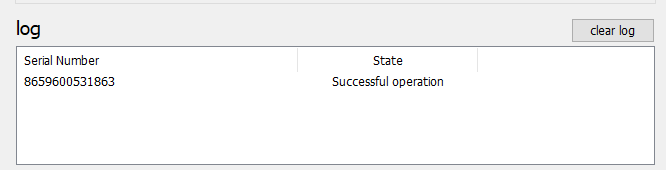
- Launch the NFC burner app on your iPhone device and hit the "scan QR" button
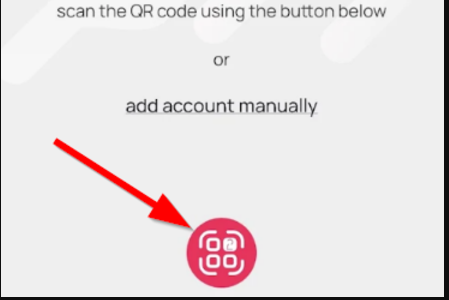
- Point the camera to the QR code shown on the account page. Upon a successful QR scan, the camera window should disappear and the seed field will be populated with the hex value of the seed. Touch the Burn button to continue.
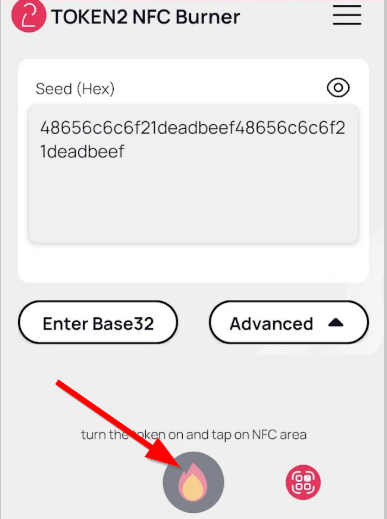
- When an NFC prompt similar to the one below is shown, turn on the token and touch the top of your iPhone with the token.
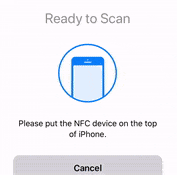
- A message box similar to the one below will be shown upon successful completion
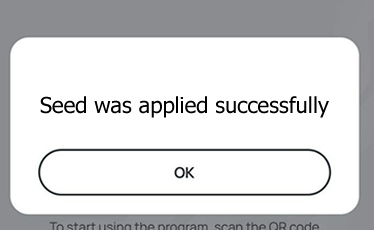
Push the button on the miniOTP-2 device, and enter the code shown on the display to OTP field on Bitwarden enrollment windows (3.Enter the resulting 6 digit verification code from the app) and click "Enable".
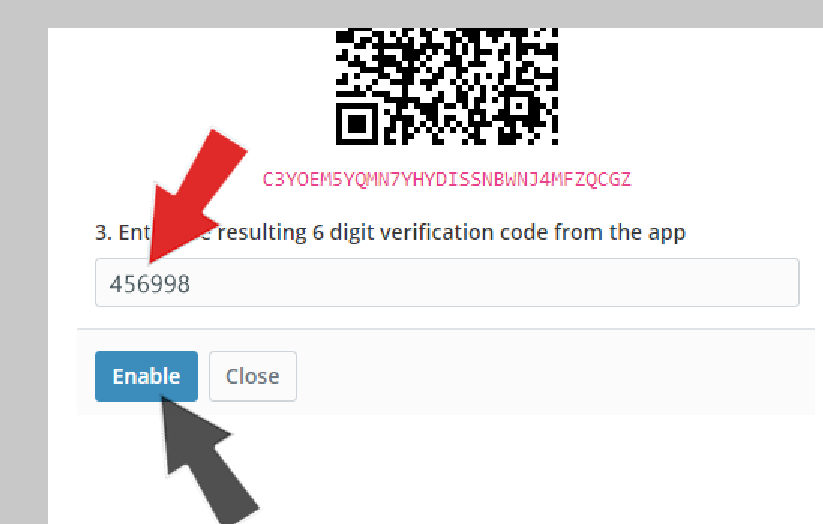
The following message will be displayed if successfully enrolled.
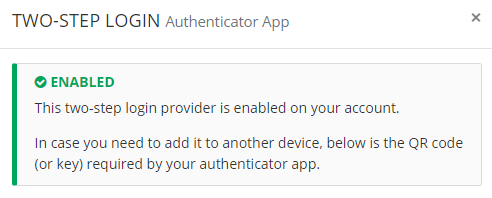
Subscribe to our mailing list
Want to keep up-to-date with the latest Token2 news, projects and events? Join our mailing list!
